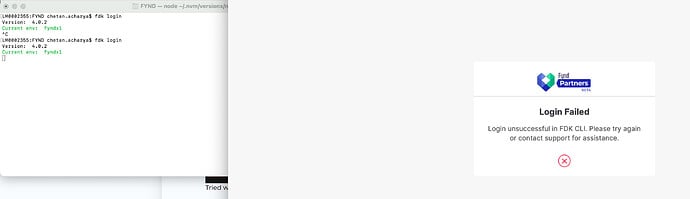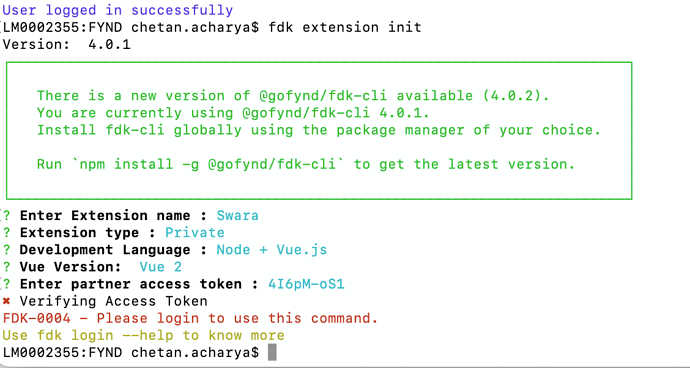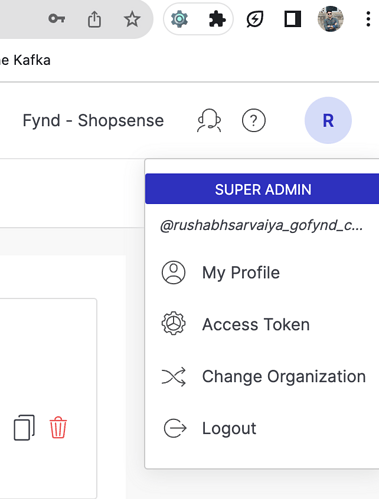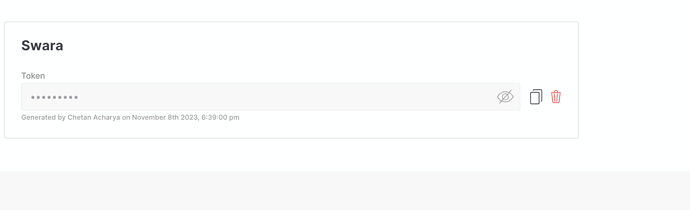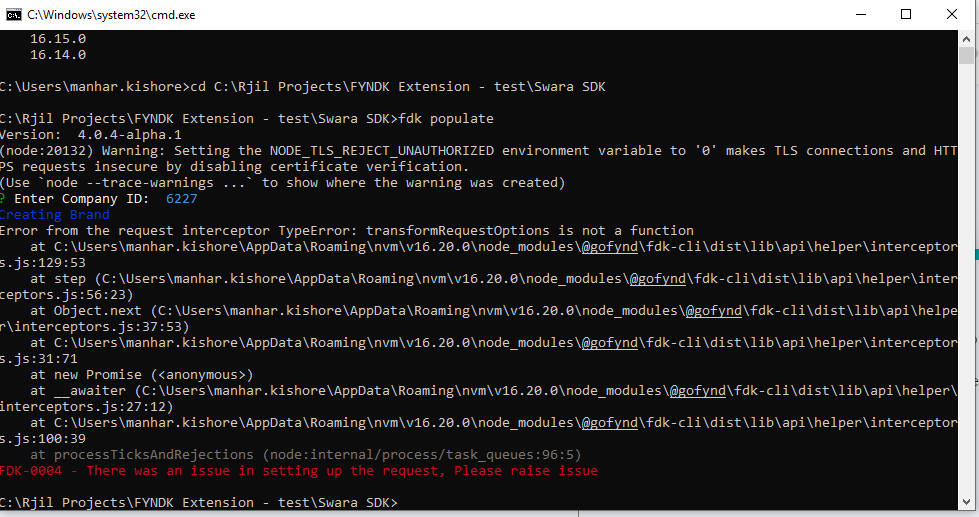FDK-6003 - You are currenlty using older CLI version: 3.0.4 which is currenIty not supported. please update your CLI to the latest version. For more details, refer to the documentation link: https://partners.fynd.com.com/help/docs/partners/themes/overview
Can you try with installing FDK CLI version npm i -g @gofynd/fdk-cli@3.0.4-alpha.7 ?
After updating to fdk-cli@3.0.4-alpha.7 version still you are facing any issue then you can try with newest FDK cli version npm install -g @gofynd/fdk-cli@3.0.5.
fdk login
Version: 3.0.4-alpha.7
┌────────────────────────────────────────────────────────────────────────┐
│ │
│ There is a new version of @gofynd/fdk-cli available (4.0.2). │
│ You are currently using @gofynd/fdk-cli 3.0.4-alpha.7. │
│ Install fdk-cli globally using the package manager of your choice. │
│ │
│ Run `npm install -g @gofynd/fdk-cli` to get the latest version. │
│ │
└────────────────────────────────────────────────────────────────────────┘
Current env: fynd
UNKNOWN - spawn UNKNOWN
FDK-0003 - You are currenlty using older CLI version: 3.0.5 which is currenlty not supported. Please update your CLI to the latest version. For more details, refer to the documentation link: https://partners.fynd.com.com/help/docs/partners/themes/overview
@vikash108 Can you try with installing FDK CLI npm i -g @gofynd/fdk-cli@4.0.1 ?
I have tried with this version fdk login command is working.
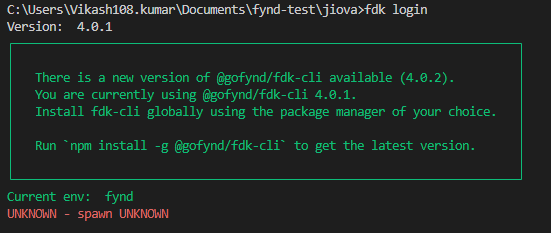
I am getting, UNKNOWN - spawn UNKNOWN. Can you help where are we doing wrong?
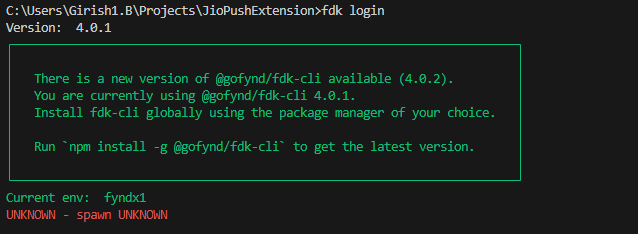
Tried with npm i -g @gofynd/fdk-cli@4.0.1. Still getting the same issue.
@ChetanAcharya Can you try with FDK-CLI version npm i -g @gofynd/fdk-cli@4.0.1 ? For fdk login command can you try with other browser like Mozilla Firefox?
@ChetanAcharya Can you cross check the access token of respective environment ? It is possible that you have entered wrong access token . fdk env get to get the current environment. Then get the access token from current environment partner’s panel.
LM0002355:~ chetan.acharya$ fdk env get
Version: 4.0.1
Active Environment: fyndx1
API URL: api.fyndx1.de
@SoumyaAcharya - How do we know whats the accesstoken for this environment. Access token is taken from the portal.
Hi Chetan, you can find the access token by clicking on the profile icon on partners panel.
Let me know if you’re still facing the issue.
We fetched the token from same menu and it is unable to accept the token.
@SoumyaAcharya @rushabhsarvaiya - Can we have a call to debug together?
@SoumyaAcharya
I am able to init the extension but the command for fdk populate fails at our end with below error.
“FDK-0004 - There was an issue in setting up the request, Please raise issue”
after running “fdk extension preview-url -p 8080”
when I open NGROK URL: https://c933-122-161-49-235.ngrok-free.app
getting “Invalid Host header” error
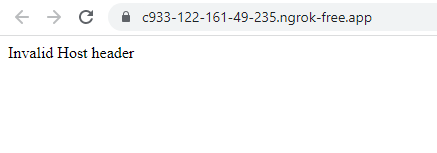
Hi @vikash108
Can you try with other ports, like fdk extension preview-url -p 3000? The extension will launch on the platform for that selected development account.
Alternate approach
- Run the command
ngrok http 3000. - Then copy the generated URL from that command into the environment file and launch the extension’s URL in the partners panel.
- Run the commands
npm run buildandnpm run start. - Test the extension on the partners panel by selecting the development account.